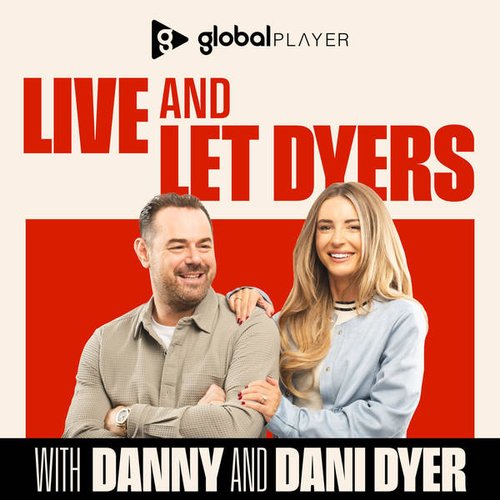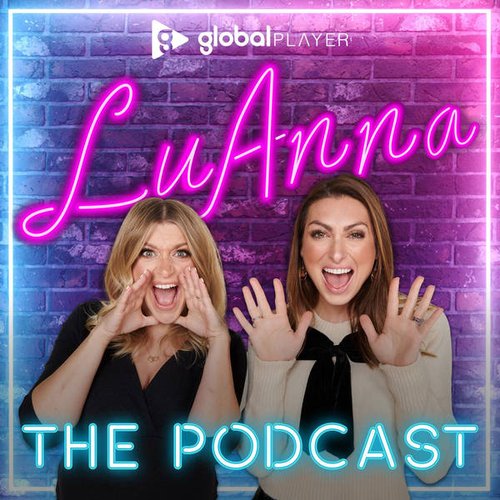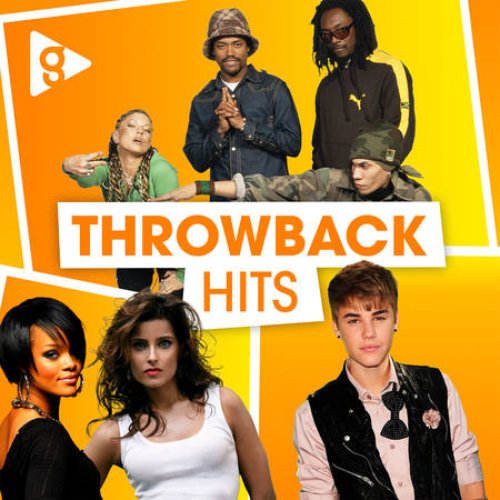How to stop strangers listening in to your Amazon Alexa, Google and Apple smart speakers
18 February 2020, 11:51 | Updated: 18 February 2020, 11:55

If you don't want anyone to review your Alexa recordings, you can turn this feature off.
While most families have a smart speaker in their kitchen or front room, many mums and dads are increasingly worried about their device ‘spying’ on them.
And while there is no proof that Amazon Alexa's ‘eavesdrops’ inside your home, it's been reported that the company can send your voice clips off to "graders".
According to the DailyMail, it's these employees' jobs to listen to a small portion of recordings to verify accuracy and keep improving the system.
This is also true with other smart speakers, which the companies claim prevents ‘unintentional activation’ of the devices.
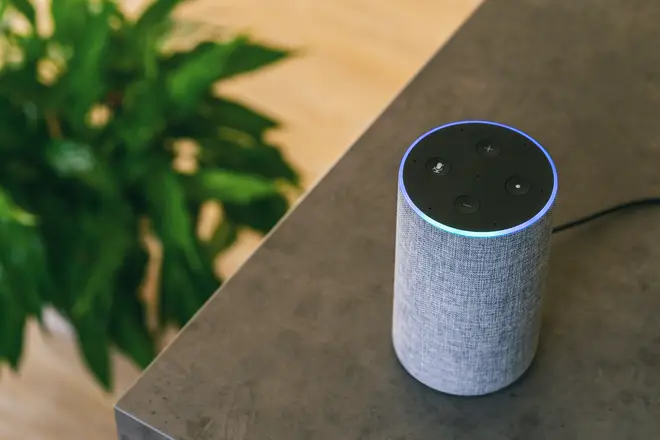
However, you can stop Amazon, Google and Apple employees from listening to your voice clips by following some very simple steps.
How to stop Alexa sending your voice clips to strangers
If you want to opt out of human review, open the Amazon Alexa app and click on Settings.
Then go through to “Alexa Privacy” and “Manage How Your Data Improves Alexa” which will show you an explanation of the policy.
Here you can uncheck a box labeled “Help Improve Amazon Services and Develop New Features” which means none of your voice recordings can be sent off.
To delete recordings which have already been made, got to Settings > Alexa Privacy > Review Voice History.
You can delete specific recordings or certain timespans.
If you want even more privacy, you can press the microphone button on your Amazon Echo device to disconnect the microphone inside the Echo altogether.
How to stop Siri sending your voice clips to strangers
Apple revealed that employees would no longer be listening to Siri recordings, but it’s not clear if Apple will delete those already on its servers.
If you want to turn Siri off altogether, click on Settings > Siri & Search. Then turn off “Listen for ‘Hey, Siri’ ” and “Press Side Button for Siri.”
After that, go to Settings > General > Keyboard. There, turn off “Enable Dictation.”
How to stop Google sending your voice clips to strangers
To cancel Google Assistant, tap the Google Home app, then go to Account > More settings > Your data in the assistant > Voice & Audio Activity.
Read More: Mum reveals 'genius' way she uses Amazon Alexa to help potty train her son