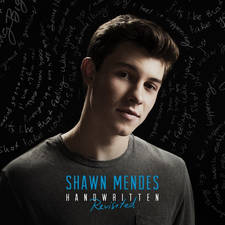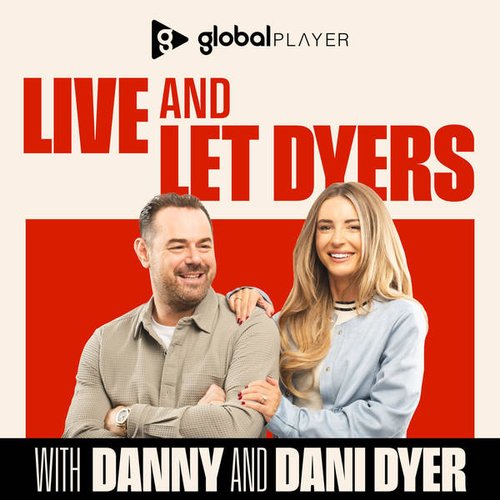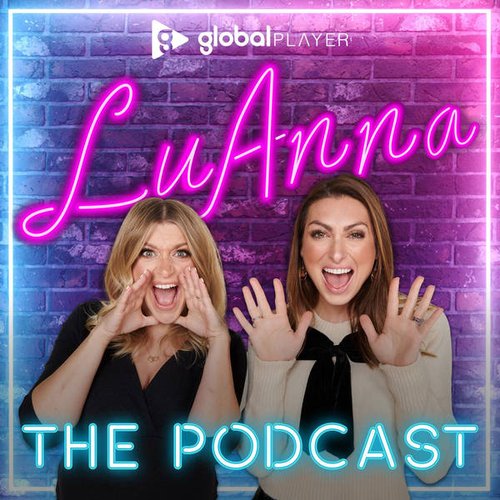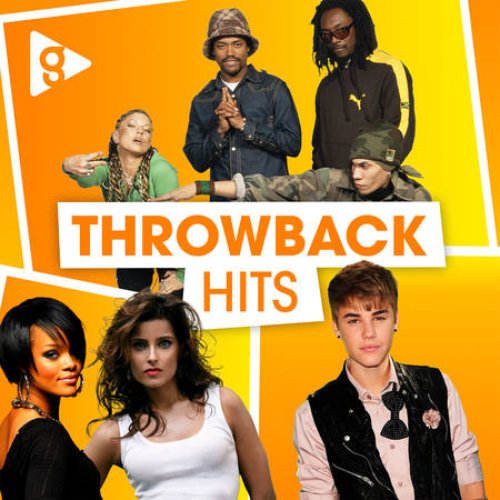iPhone users warned orange light on screen could mean someone is watching you
18 September 2020, 13:09
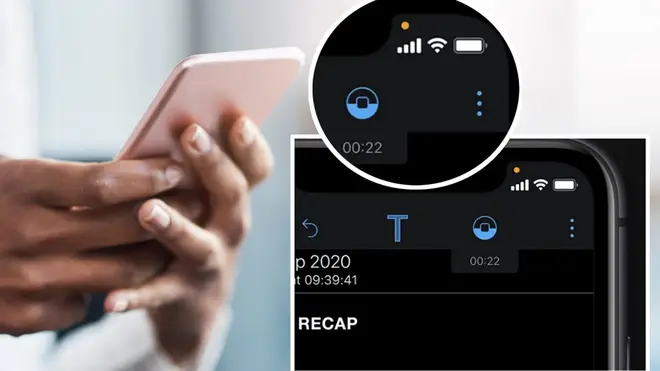
Apple's latest software update will allow you to see which apps are watching and listening to you.
This week, Apple unveiled their new operating system, iOS 14, to many fans delight.
And with the new software update comes a handy new operation that shows users if apps are accessing your camera or microphone.
The new feature will see an orange light pop up on the top right hand corner of the iPhone if an app is accessing your microphone.
If an app is accessing your camera, it will appear as a green light.
READ MORE: Experts warn of ‘harmful coronavirus touch spots' around the office
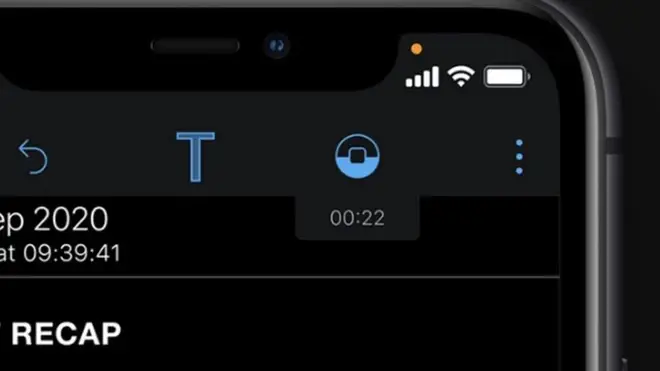
If you see the light pop-up, you can scroll down to the control centre, which will reveal to you which app is to blame.
Apple said this week on the new feature: “An indicator appears at the top of your screen whenever an app is using your microphone or camera. And in Control Centre, you can see if an app has used them recently.”
The light will work on any Apple apps, as well as third-party apps such as Instagram, Facebook, Twitter and so on.
Another change on the new software sees iPhone users having to give access to any app that wants to use your camera or microphone.
These apps will request access when they are first installed.
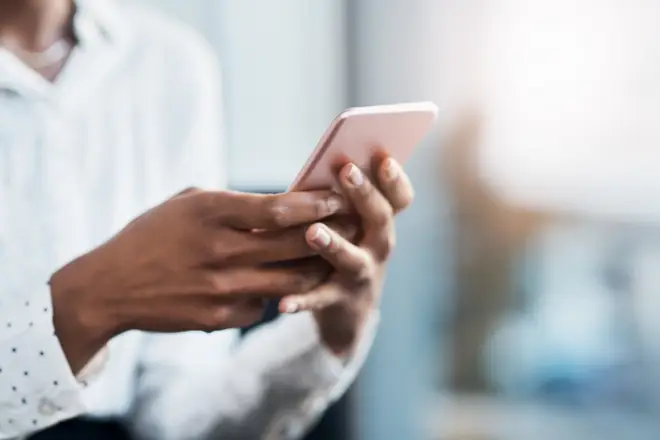
The new software update is available on the following iPhone models: iPhone 11, iPhone 11 Pro, iPhone 11 Pro Max, iPhone XS, iPhone XS Max, iPhone XR, iPhone X, iPhone 8, iPhone 8 Plus, iPhone 7, iPhone 7 Plus, iPhone 6s, iPhone 6s Plus, iPhone SE (1st generation), iPhone SE (2nd generation) and iPod touch (7th generation).
To update to iOS 14, go to your settings, to general, to software update, and then click to update to software.
READ NOW: Expert reveals how to double your annual leave in 2021